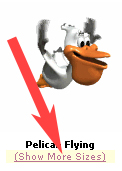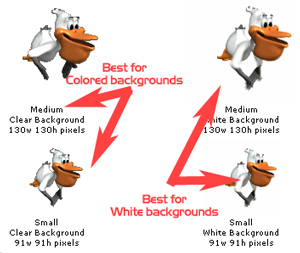|
How do I insert animations into my e-mail?
Start over
Back
Getting animations to IncrediMail
Step 1
When you find an animation you like, click the link "Show More Sizes." This will allow you to choose a size and also pick the animation that will work best with the type of background you are using in your e-mail.
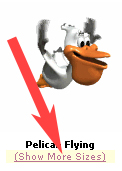
Step 2
Choose the proper size and background type.
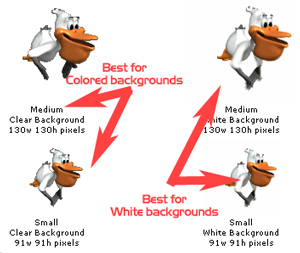
Animations with a "Clear Background" work best for e-mail messages that have a colored or textured background.
Animations with a "White Background" work best when placed in an e-mail with a white background.
Step 3:
When you find an animation that you like, position your mouse cursor over the image,
"right click" your mouse, and select
"Add animation to IncrediMail Style Box."

Step 4
You are ready to use the animation in IncrediMail.
Go to Incredimail, if you need a tutorial on
adding an animation to your e-mail, click
the link below.
How do I insert animations into my e-mail?
Start over
Help me with Backgrounds | Stationery
Take me to the main help page
|