E-mail Sidekick Help Section
| Frequently Asked
Questions - click for an answer |
General Questions:
Which e-mail applications work with E-mail Sidekick?
I send the stationery but my recipients get it as an attachment or it doesn't look the same. Why?
My question was not answered. How do I get more help?
I am using Outlook or Outlook Express:
How do I get animations, backgrounds or stationeries off this CD-ROM?
I use Outlook Express. How do I add animations, backgrounds or stationeries?
I use Outlook. How do I add animations, backgrounds or stationeries?
Why does my signature appears above
the stationery in Outlook?
Outlook now adds stationery to all my new messages. How do I disable stationery?
Why do my recipients get a "red X" where graphics should be?
What if I'm using a non-English version of Outlook or Outlook Express?
I am using IncrediMail:
How do I get animations, backgrounds or stationeries off this CD-ROM?
I use IncrediMail. How do I add animations, backgrounds or stationeries?
E-mail Sidekick is designed to work with PCs using Outlook™, Outlook Express™ and IncrediMail™. For best results, use Windows 98 or later.
|
Outlook Express users:
Under the "Tools" dropdown menu, choose "Options". Under the "Send" tab, make sure that the mail sending format is set to HTML, and under the HTML settings, verify that "Send Pictures with Messages" is checked.
IncrediMail users:
IncrediMail automatically handles the formating issues.
|
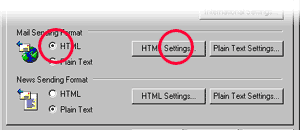 |
|
Outlook users:
Use Outlook's own editor and not Word as your e-mail editor: Under the "Tools" dropdown menu, choose "Options". Under the "Mail Format" Tab, make sure to uncheck "Use Microsoft Word to edit e-mail messages".
Also make sure that you compose messages in HTML format by choosing HTML in the dropdown.
|
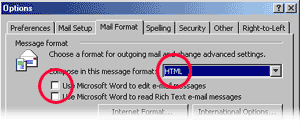 |
Microsoft Outlook Express is a free application that comes with most Windows installations. For the newest version, visit www.microsoft.com
Microsoft Outlook is available as part of the Microsoft Office bundle. We encourage you to always use the newest version available. Check for updates at www.microsoft.com
IncrediMail is a free application available for download from www.incredimail.com
 Retrieving animations from
the CD-ROM Retrieving animations from
the CD-ROM
click the paw to get a step-by-step tutorial from quick help
Outlook and Outlook Express users:
When you find an animation you like, “Right Click”
on top of the graphic and choose the "Images>Save Picture As" from
the menu that appears. Note: save the graphics in a location that you can find when you want to use them. We suggest you use the
default "My Pictures/My Documents" folder.
IncrediMail users:
When you find an animation that you like, “Right
Click” and select “Add animation to IncrediMail Style Box”. The animation will now be ready in IncrediMail.
 Retrieving seamless backgrounds from
the CD-ROM Retrieving seamless backgrounds from
the CD-ROM
click the paw to get a step-by-step tutorial from quick help
Outlook and Outlook Express users:
“Right Click” over the background and choose the "Image>Save Picture As" from the menu that appears. Save the graphics in a location that you can easily find. We suggest the
default "My Documents/My Pictures" folder.
IncrediMail users:
Click the IncrediMail hyperlink. A confirmation box will pop up stating that new content is being added. The seamless background will now be available in your IncrediMail style box under "Letters/My Collection".
 Retrieving stationeries from the CD-ROM Retrieving stationeries from the CD-ROM
click the paw to get a step-by-step tutorial from quick help
Outlook and Outlook Express users:
When you find the stationery that you like, click on the "Install for Outlook/Outlook Express" link. Depending on your version of Windows you will see one of two dialog boxes. To install, choose "Open" or "Run from current Location" from the dialog box that pops up.
A setup wizard will guide you through the brief installation process. The stationery will be instantly ready in Outlook. Outlook Express may (depending on the software version) need to restart to use the new stationery.
IncrediMail users:
When you find a stationery that you like, click the IncrediMail hyperlink. A confirmation box will pop-up stating that new content is being added. The stationery will now be available in your IncrediMail
style box under "Letters/My Collection".
| Using our products with your E-mail Program |
 Outlook Express Outlook Express
click the paw to get a step-by-step tutorial from quick help
Inserting an animation into your e-mail:
Start a new message. Place your cursor where you want the animation, click “Insert" "Picture”. Browse to the desired animation. Depending on the version of Windows and Outlook Express, a picture dialog box might appear. Use the picture dialog box to control the picture attributes like borders, alignment and spacing. When you are satisfied, click “OK”. The animation might not animate in your editor window, but the receivers of your e-mail will see the animation. To adjust the picture properties, "Right Click" the animation and choose "Properties"
Using a seamless background:
Start a new message. Make sure "Rich Text" (HTML) is enabled and that the "Send Pictures with Message" option is checked. Click the "Format" dropdown menu and select "Background" "Picture". Browse to the background texture you saved to your PC click “Open” and “OK”.
Using a stationery:
In Outlook Express' main window, click the "Message" dropdown menu, and select "New Message Using" "Select Stationery" The "Select Stationery" browser shows the list of stationeries available. The browser is by default set to the path c:\program files\common files\microsoft shared\stationery. Choose a stationery and click "OK".
When composing your message in Outlook Express, the stationery may look misaligned. The message will appear correct for your recipient or when previewed. If you wish to test the stationery, simply e-mail yourself a message.
 Outlook Outlook
click the paw to get a step-by-step tutorial from quick help
Inserting an animation into your e-mail:
Start a new message.
The animation will insert wherever you place the cursor in
the message body. Click the insert dropdown menu. Select “Insert"
"Picture”. Click "Browse" to locate your animation. The animation might not animate in your editor window, but the receivers of your e-mail will see the animation. You
may see a still image representing the animation.
Using a seamless background:
Start a new message. Place your cursor in the message body window. Click the "Format" dropdown menu. Select “Background"
then "Picture”. Click "Browse" to
locate the background and click “OK”.
Using a stationery:
In
Outlook, click the "Tools" dropdown menu and select
“Options…”
Select the “Mail Format” tab. Make sure you have selected
HTML as your message format and uncheck using Word as your e-mail editor. Select the desired stationery in the dropdown menu below and click “OK”. The stationery will now be your default e-mail.
 IncrediMail IncrediMail
click the paw to get a step-by-step tutorial from quick help
Inserting an animation into your e-mail:
Start a new message. You can insert an animation into your e-mail at any time or in any place in your message body. Select the “Animations” button in your style box. Select the “My Collection” folder and click on your desired animation. Animations in your style box that you just added or haven't yet looked at will be marked with a star. After adding your animation, click outside of the animation to deselect it and be able to type again.
Using a seamless background:
Start a new message. Select the “Letters” button in your style box. Select the “My Collection” folder and click on your desired seamless background. Backgrounds in your style box that you just added or haven't yet looked at will be marked with a star.
Using a stationery:
Start a new message. Select the “Letters” button in your style box. Select the “My Collection” folder and click on your desired stationery. Stationeries in your style box that you just added or haven't yet looked at will be marked with a star.
How do I make my stationery the default in Outlook?
Click the "Tools" dropdown menu and select “Options…” Select
the “Mail Format” tab. Select your favorite stationery from the stationery and font
section dropdown menu
and click “OK”. Stationery will now be disabled. Note: <none> will disable stationery.
Why is my signature above my stationery in Outlook?
This
occurs when you automatically add a signature to a messages
in Outlook. You may disable the automatic addition of your signature,
by clicking "Tools/Options..." then selecting the
"Mail Format" tab and choose <none>
from the signature menu. You may then insert your signature
manually in your message by selecting "Insert/Signature". Alternatively,
you may cut and paste your signature where you want it to go.
Some recipients get my e-mails as attachments
Your recipients must be using
Outlook, Outlook Express or IncrediMail to receive stationery and
graphics correctly. Those using other mail programs or web mail services such as Yahoo, Juno, MSN, Hotmail, AOL or Excite may see parts of the e-mail
but some parts of the e-mail may be missing or attached. Your text will
always appear. Outlook Express is free and supports many of these other
e-mail services. We do not support our stationeries in other e-mail
programs such as Eudora and Netscape.
|
What to do if your
Outlook Express sends "red X" e-mails
|
|
Under the "Tools"
dropdown menu, choose "Options."
Under the "Send" tab, make sure that the mail sending format is set to HTML.
Click the "HTML settings" button.
In the HTML Settings dialog box, verify that "Send
pictures with messages" is checked.
|
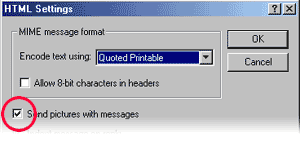 |
International Users of Outlook and Outlook Express
The sidekick installer will install stationeries in the English directory.
The path is C:\program files\common files\microsoft shared\stationery.
Move the stationery, HTML and graphics files to your language's default directory using Windows Explorer.
 If you have questions about our products that are not answered by this help file, try the help section of our website at animationfactory.com/sales/faq.html. If you have questions about our products that are not answered by this help file, try the help section of our website at animationfactory.com/sales/faq.html.
We do offer e-mail support.
Please e-mail questions to: support@animationfactory.com |

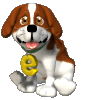

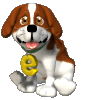
 If you have questions about our products that are not answered by this help file, try the help section of our website at animationfactory.com/sales/faq.html.
If you have questions about our products that are not answered by this help file, try the help section of our website at animationfactory.com/sales/faq.html.